Project Overview
Confiz partnered with a multinational hospitality chain to revamp a promotion management system for its flagship loyalty program. The project aimed to elevate customer experience, enhance scalability, and optimize operational efficiency. Leveraging advanced technologies and our expertise in delivering modern and scalable digital solutions, this newly developed solution is now operational across 2,000+ stores worldwide, driving remarkable improvements in customer engagement and satisfaction.
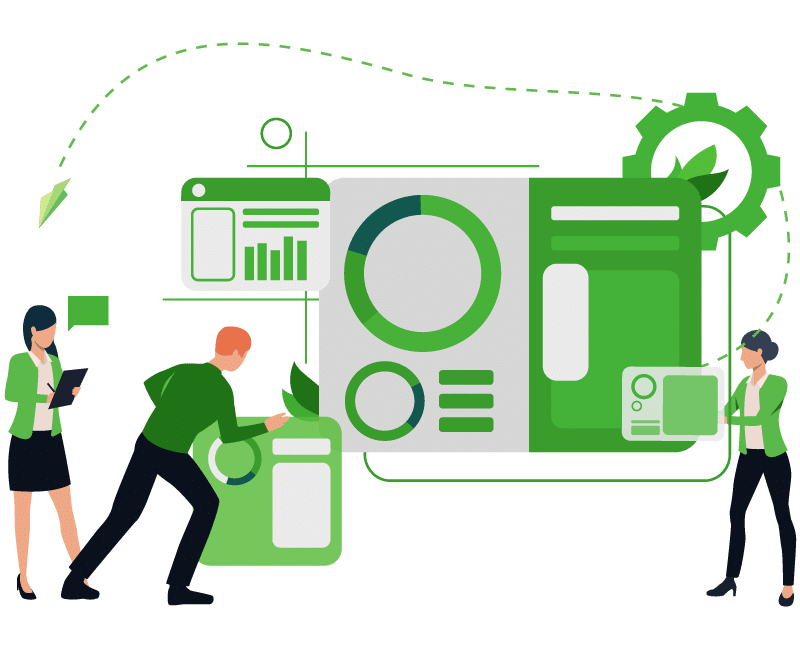
The need
Our client, a global chain of hotels and resorts, identified a pressing need to improve the promotion management system for its loyalty program. Their existing system had limitations, resulting in customer dissatisfaction. Furthermore, the process of earning and redeeming loyalty points was cumbersome and disengaging. This not only hindered the overall user experience but also impacted on customer satisfaction and engagement levels, which was affecting the client’s sales.
To address these challenges, the client sought a modern, scalable, and automated solution that could streamline the promotion management process, provide a seamless and intuitive experience, and improve customer retention. This transformation was essential to meet the evolving expectations of their loyal customer base and maintain a competitive edge in the industry.
The Solution
Confiz upgraded the client’s promotion management system by leveraging its expertise in advanced front-end and back-end technologies. Our team revamped the user interface of the program, which was initially built using Knockout.js, transitioning it to React.js to enhance functionality and deliver an exceptional user experience. Azure resources, including Service Bus, Event Hub, and Cosmos DB, were used to build a cloud infrastructure ensuring scalability and real-time data processing. Microsoft SQL Server was employed for secure data management, and Apache Kafka was integrated to support high-throughput messaging and data streaming.
A dedicated team of over 20+ developers and project managers from Confiz contributed to the project’s success, delivering a scalable and innovative solution. Our team continues to provide ongoing support to the client, rolling out new features and optimizing the loyalty program’s performance to meet the evolving business needs. Currently, the solution is live across key regions, including the Middle East, APAC, and China, with plans for further expansion.
The Outcome
Enhanced customer satisfaction and experience
The new system has significantly elevated customer satisfaction by providing a seamless and efficient process for earning and redeeming loyalty points.
Global deployment and expansion
The promotion management system is now live in over 2,000+ stores worldwide, with plans to expand to more locations globally.
Strengthened market presence
By improving customer loyalty and engagement, our client has solidified its reputation as a leader in the global hospitality sector.
Improved operational scalability
The modernized system ensures seamless scalability, enabling the company to expand its loyalty program across new regions and handle growing customer demands.
Successful reward redemption
Millions of loyalty points have already been earned and redeemed through the system, highlighting its efficiency and user-friendliness.
Increased customer engagement and loyalty
Enhanced customer engagement has driven higher repeat business, reinforcing the client’s recognition in the hospitality industry.