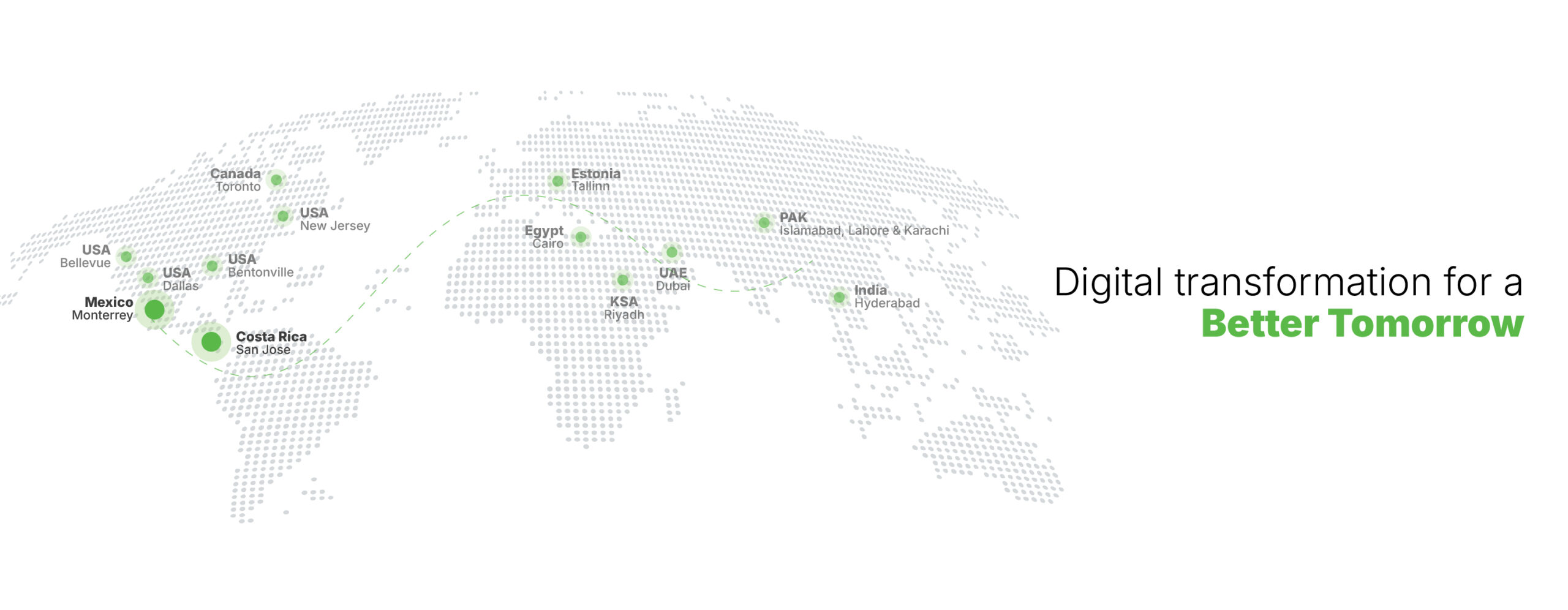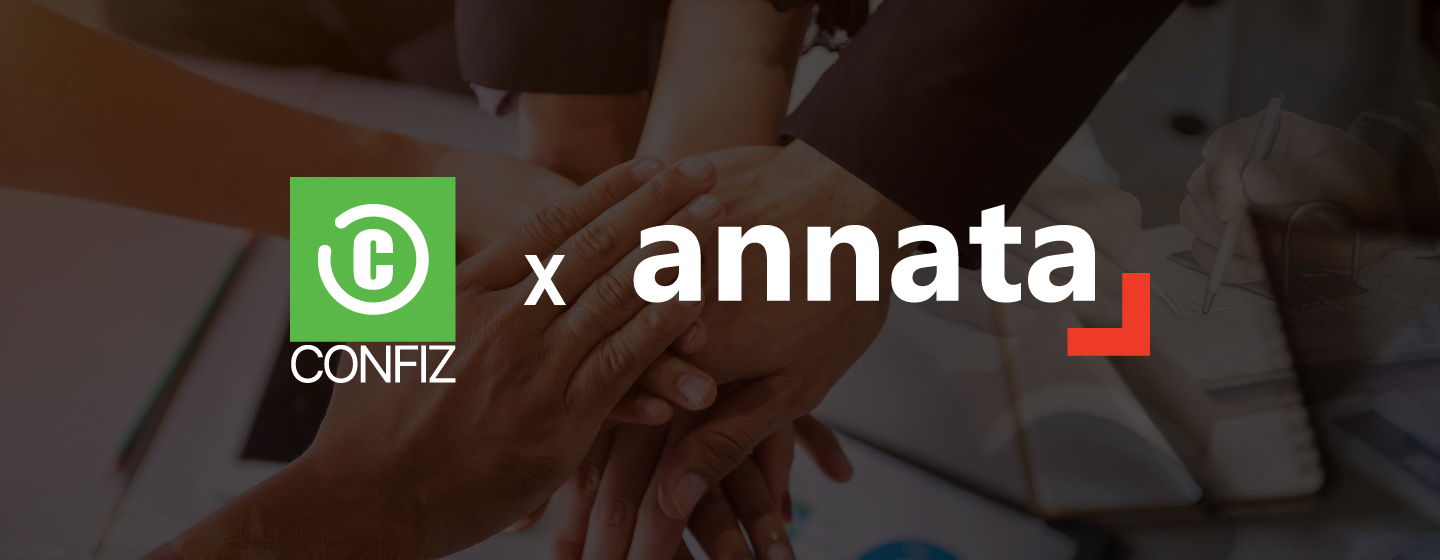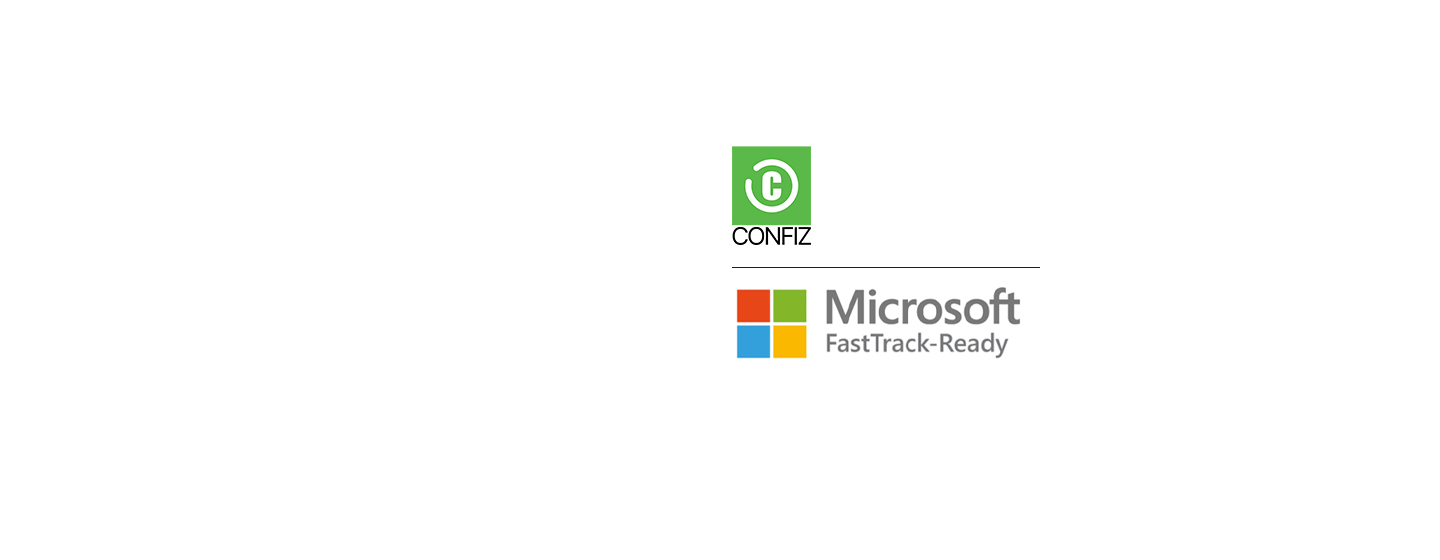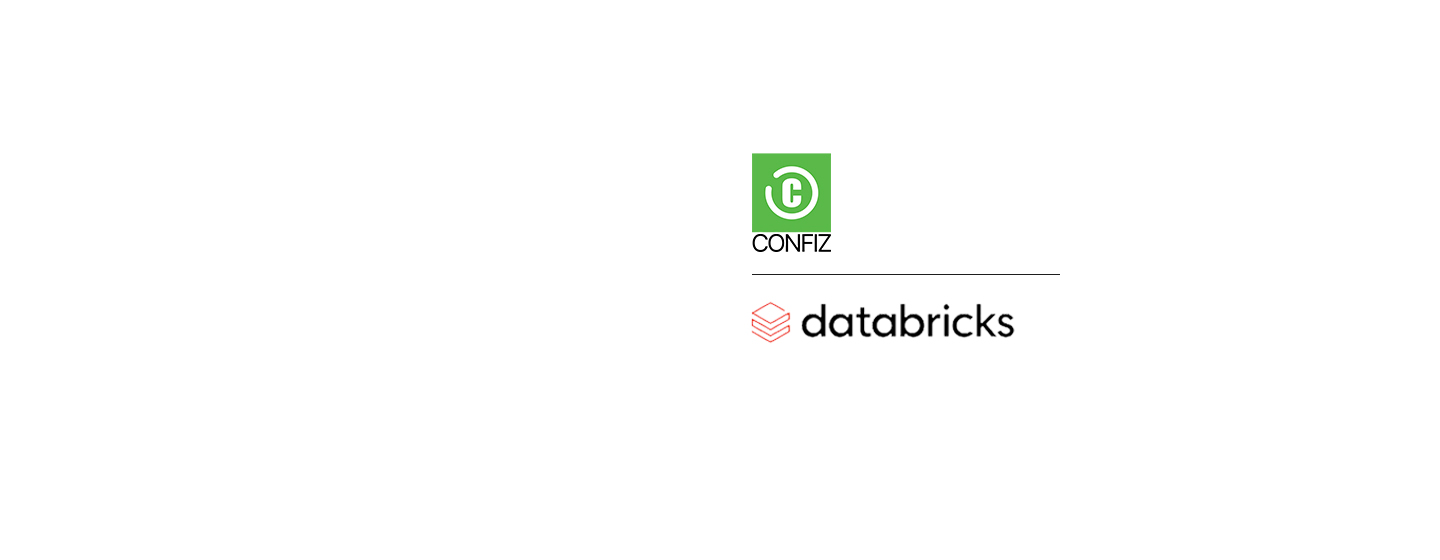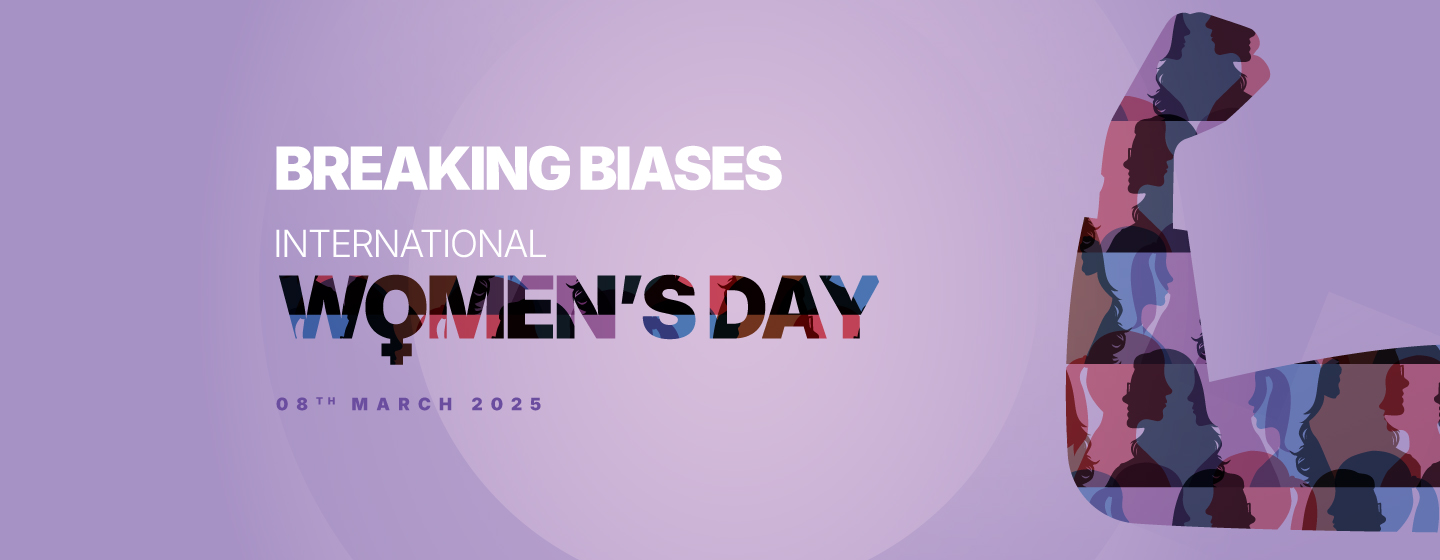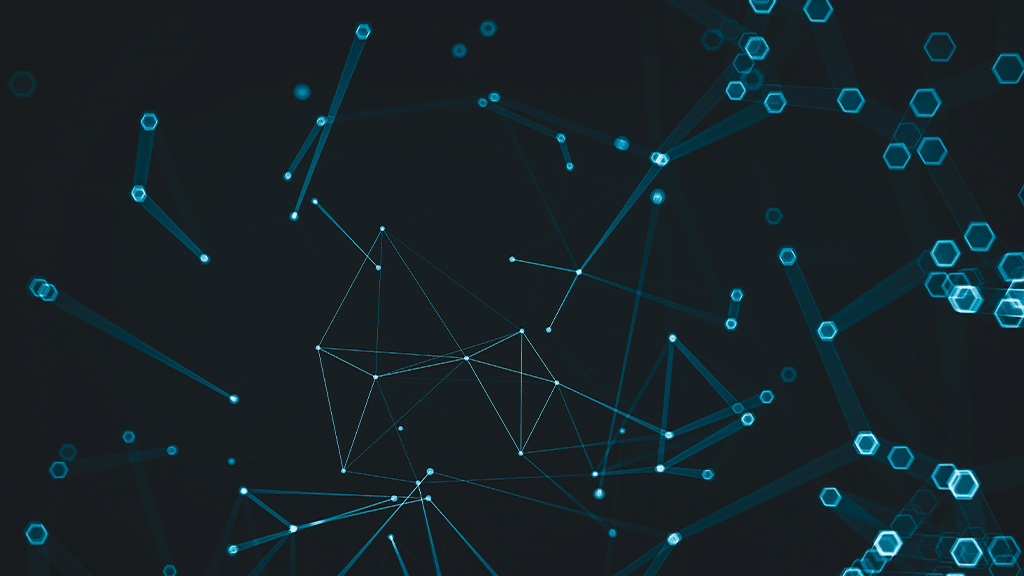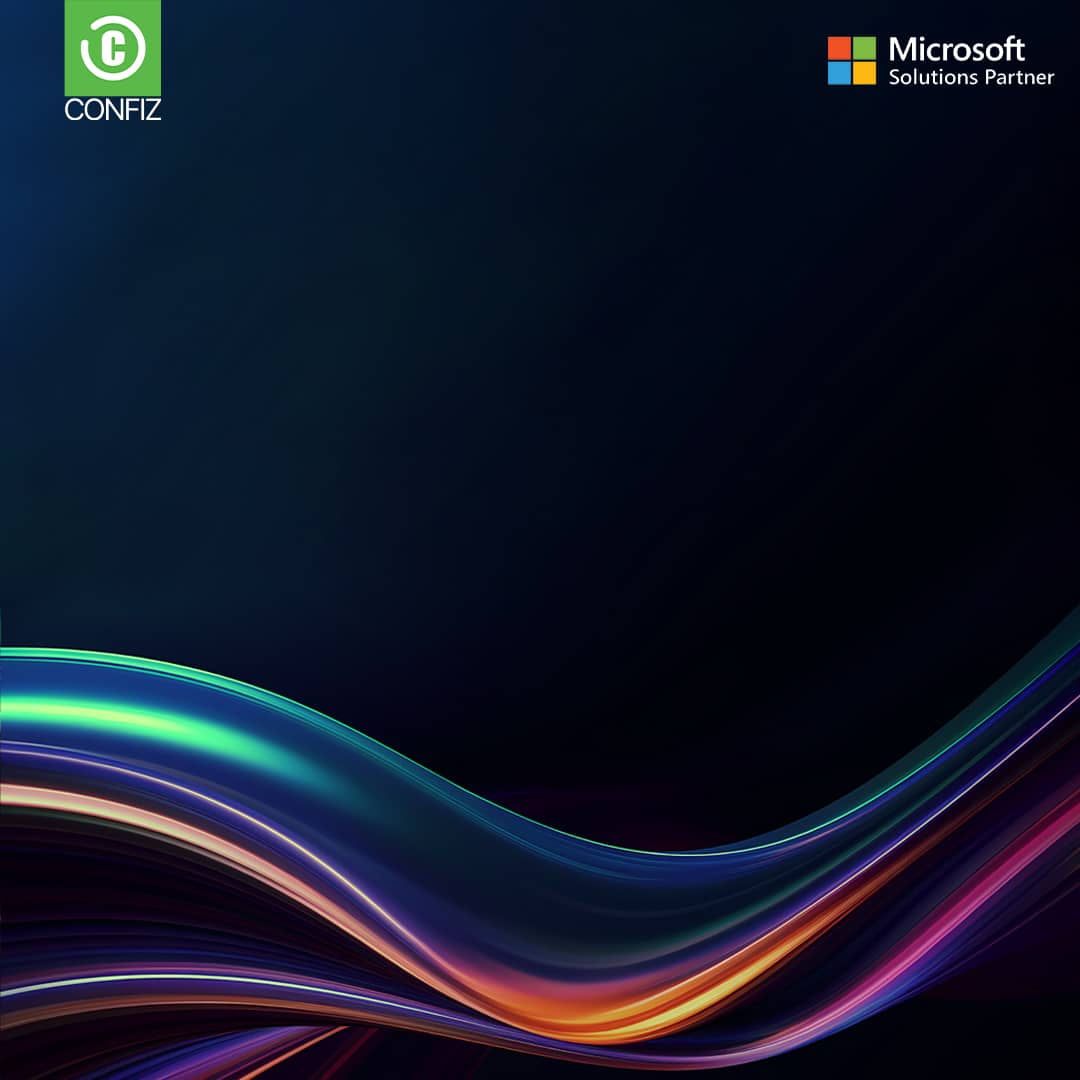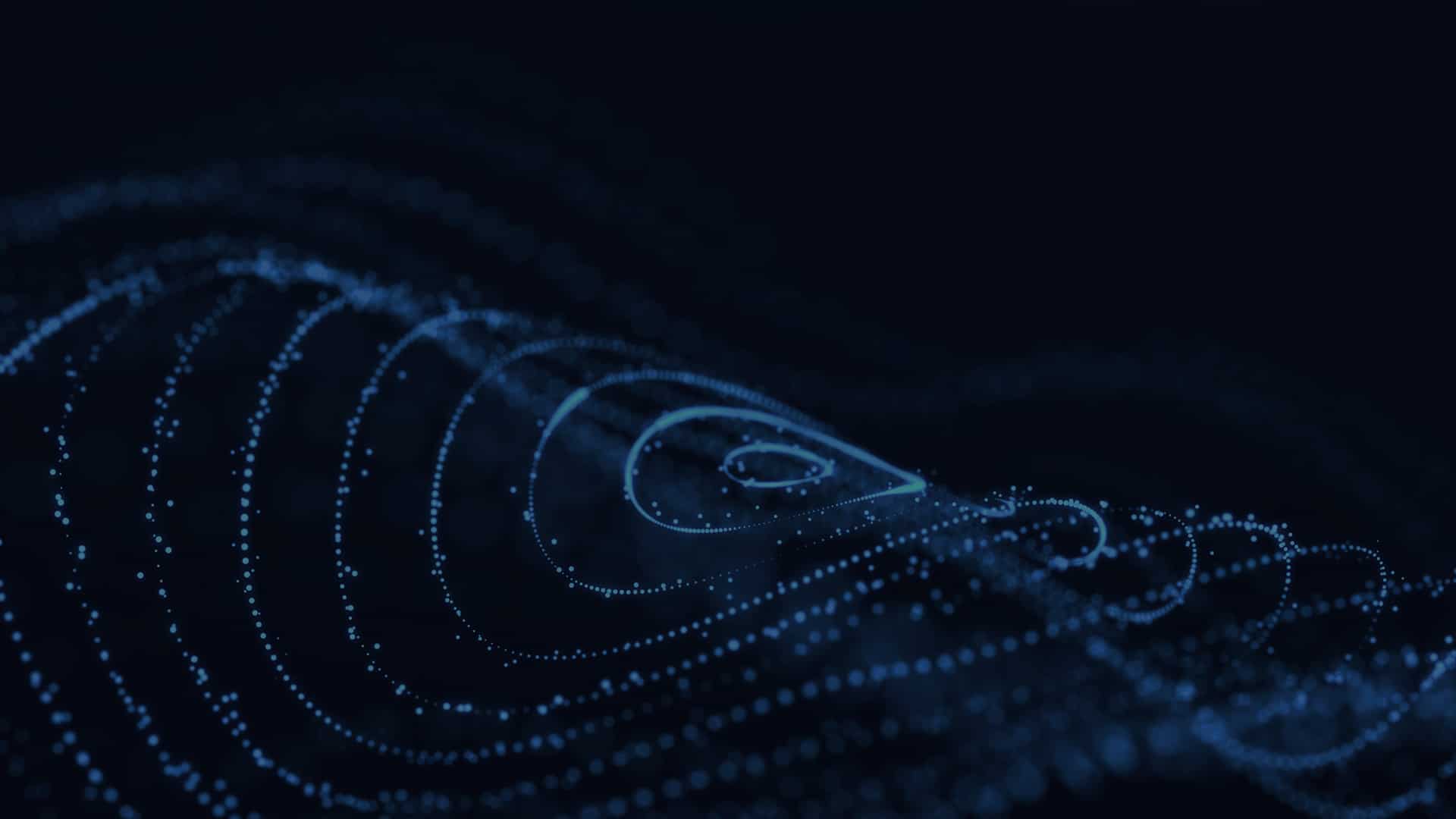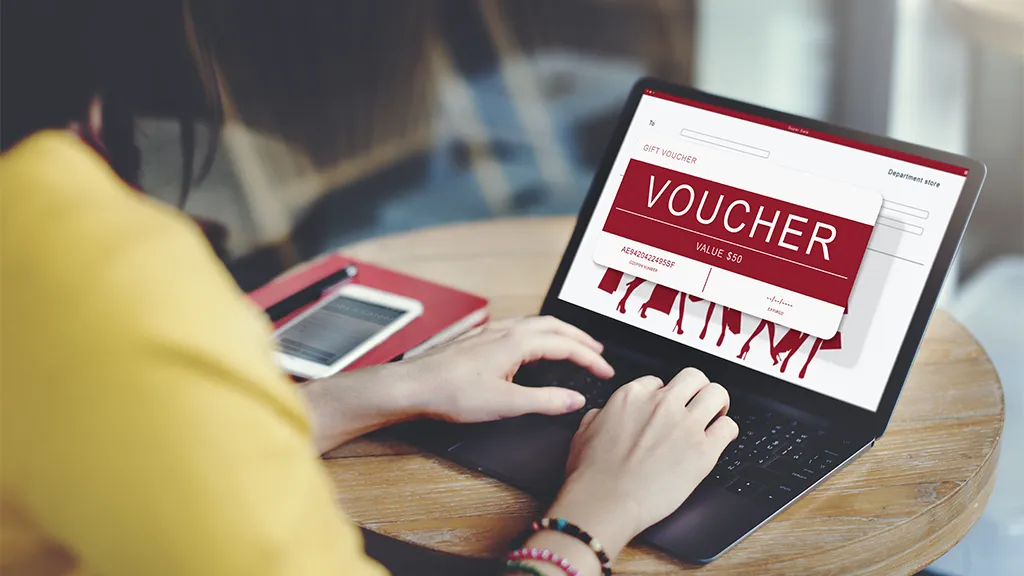Deliver exceptional on-site service with Microsoft Dynamics 365 Field Service
Streamline your on-site service operations with predictive insights, remote monitoring, and connected experiences. With Microsoft Dynamics 365 Field Service, empower your technicians with real-time data, improve first-time fix rates, and enhance customer satisfaction through proactive service delivery.

What is Dynamics 365 Field Service?
Microsoft Dynamics 365 Field Service (a module of Dynamics 365 CRM) is a modern service management solution that helps businesses deliver proactive, intelligent on-site service. By combining AI, IoT, and real-time data, organizations can optimize technician dispatch, streamline work order management, and enhance customer engagement.
As part of the Microsoft Dynamics 365 suite, this cloud-based solution integrates seamlessly with tools like Teams, Outlook, and even Business Central to create a unified field service experience. With features such as AI-powered scheduling, automated notifications, and mixed reality support, Dynamics 365 for Field Service enables businesses to increase first-time fix rates, decrease operational costs, and enhance customer satisfaction.
Microsoft Dynamics 365 Field Service features and capabilities
With unique MS Dynamics 365 Field Service features create distinctive field service experiences using built-in intelligence, mixed reality, and remote monitoring.
 Enhance on-site workforce productivity
Enhance on-site workforce productivity
Provide your technicians with real-time remote expert support and updates about job assignments, schedules, and customer locations to help them plan their day more efficiently. Enable them to manage work orders, appointment schedules, and access customer data from anywhere via a mobile app.
 Offer personalized customer experience
Offer personalized customer experience
Engage with your customers at every step of the process with on-time scheduling and real-time tracking of technician location information. Offer personalized customer surveys after service completion to get valuable insights into customer satisfaction and areas for improvement.
 Get a 360-degree customer view
Get a 360-degree customer view
Gain a comprehensive view of your customer assets, locations, hierarchy, and service level agreements to optimize your customer care services. These Dynamics 365 Field Service capabilities help provide exceptional service on-site and build stronger relationships with your customers.
 Leverage IoT and AI-driven insights
Leverage IoT and AI-driven insights
Maximize the potential of IoT technology by utilizing it to detect anomalies and resolve issues remotely. Use analytics dashboards to help service managers evaluate opportunities to boost first-time fix rates, optimize resources, and track the status and performance of field service cases.
Dynamics 365 Field Service pricing and license
When it comes to Dynamics 365 Field Service cost, the solution is licensed per user and/or device. The Field Service user license also includes access to Dynamics 365 Guides, Remote Assist, and the latest version of Field Service Mobile. Additionally, you are entitled to 2,000 Customer Voice responses per tenant per month. To better understand how pricing works, explore our Dynamics 365 Field Service licensing guide.
| Dynamics 365 Field Service | Dynamics 365 Field Service Contractor | |
|---|---|---|
| Pricing |
$105 per user per month Get complete field service management, including step-by-step guides and remote expert assistance. |
$50 per user per month Seamlessly assign and manage external frontline technicians. |
| Features | ||
| App access |
|
|
| Access to Dynamics 365 Guides |
|
Limited |
| Access to Dynamics 365 Remote Assist |
|
Limited |
| Vendor and contractor management |
|
Limited |
| Scheduling and resource dispatching |
|
Limited |
| Planned maintenance agreements |
|
|
| Returns processing |
|
|
| AI assistance from Copilot in Dynamics 365 Field Service |
|
|
| Technician performance analysis |
|
Ready to elevate your service operations?
Simplify scheduling, reduce downtime, and exceed customer expectations with Dynamics 365 Field Service.
Why Choose Confiz as your Dynamics 365 Field Service partner?
Seamless implementation
Confiz proudly houses a team of over 150 certified Dynamics developers with extensive experience in more than 100 Dynamics 365 rollouts. We excel in all aspects of Dynamics 365 Field Service implementation, including integration, customization, migration, and consulting services, making us a trusted Microsoft Dynamics 365 Field Service Partner.
Comprehensive service offering
Confiz provides a range of services that go beyond implementation. With a strong focus on digital transformation, our team of experts guides you through the entire Microsoft Dynamics 365 Field Service journey. From initial setup and configuration to ongoing optimization and system maintenance, we are committed to helping you achieve your digital transformation goals.
Global reach
Confiz offers extensive global services tailored to meet specific business needs, regardless of geographical location. Maximize our expertise in MS Dynamics 365 Field Service to deploy the solution globally or streamline regional field operations with ease.
Reliable 24/7 support
Enjoy peace of mind with our round-the-clock support services, enabling them to quickly become proficient in utilizing the Dynamics 365 Field Service features. Our dedicated support team is always available to address any questions or concerns you may have, ensuring continuous system performance for Dynamics 365 Field Service and resolving any issues promptly.
Explore the Microsoft Dynamics 365 Field Service demo
Step into the world of MS Dynamics 365 Field Service with our interactive D365 Field Service demo and witness the transformation of your field operations. Leverage features such as intelligent routing, real-time insights, and mobile connectivity to revolutionize on-site service delivery, leading to faster response times and improved first-time fix rates.
Key Microsoft Dynamics 365 CRM applications

Dynamics 365 for Customer Insights
Create engaging experiences by unifying customer data with real-time journeys and leveraging Copilot to uncover insights for personalized interactions.

Dynamics 365 for Customer Service
Streamline customer support with a solution that simplifies processes, delivers personalized care, and improves customer experiences.

Dynamics 365 for Sales
Empower your sales team with actionable sales intelligence to improve customer relationships, sell at scale and serve customers intelligently.

Dynamics 365 for Project Operations
Manage and optimize your project operations by connecting your sales, resourcing, project management, and finance teams to win more deals.
Our Readings
Our approach sets us apart from others
Got more questions?
We are here with answers!
What is Dynamics 365 Field Service?
Microsoft Dynamics 365 Field Service is a cloud-based solution that helps organizations manage and streamline their field service operations. It is a module within the larger Dynamics 365 for Field Service CRM suite of business applications offered by Microsoft.
As you enable this module with the help of a Dynamics 365 Field Service Partner, your organization will be able to schedule and dispatch technicians to customer locations to provide service or maintenance for equipment or products.
What is the difference between Dynamics 365 Customer Service and Field Service?
Dynamics 365 Customer Service and MS Dynamics 365 Field Service are two different modules of the Microsoft Dynamics 365 CRM suit, meant to help businesses manage their customer service operations. The main difference between the two lies in their focus and functionality.
Dynamics 365 Customer Service helps manage and streamline customer interactions and requests across multiple channels, such as phone, email, chat, and social media. It includes features such as case management, knowledge management, self-service portals, and omnichannel engagement. Customer Service focuses on managing the customer relationship with the business and providing excellent customer experiences.
On the other hand, Field Service module in Dynamics 365 helps businesses manage their field service operations, including scheduling and dispatching technicians, managing work orders, tracking inventory and assets, and providing mobile access to information and tools. In addition, Dynamics 365 Field Service features focus on managing the technical aspects of delivering services to customers in the field, including the installation, maintenance, and repair of equipment and machinery.
How do I set up Field Services in Dynamics 365?
- Go to “Microsoft 365 Admin Center”
- Click “Billing” and then select “Purchase Services”
- Choose “Dynamics 365 Field Service: from the options
- Hit “Buy Now” and follow the next prompts
You can also add Field Service trial to your existing Dynamics 365 organization by going to “Advanced Settings” if you don’t want to spend on Dynamics 365 Field Service licensing right away.
Is Dynamics 365 Field Service available on-premises?
No, Dynamics 365 Field Service on-premises version is no longer available. The on-premises implementation of the field service application has been discontinued since June 30, 2022. The Field Service module in Dynamics 365 is now deployed via the cloud. This means the software is hosted on Microsoft’s cloud infrastructure, and users access it through a web browser or mobile app. If you already use the on-premise version, it will still be available for your organization. However, Microsoft will no longer offer new installations for it. The Field Service Mobile app that works with Field Service (on-premise) will also be retired and won’t be available after June 30, 2022.
What are the pricing options available for Dynamics 365 Field Service?
Dynamics 365 Field Service pricing is typically based on a subscription model, offering different licensing options to accommodate various business needs. The cost may vary based on factors such as the number of users, required features, and the level of support desired. It is recommended to consult with a Microsoft Dynamics 365 Field Service Partner or refer to the official Microsoft website for the most accurate and up-to-date information on Dynamics 365 Field Service costs and licensing options.
How does Dynamics 365 Field Service enable automation of service operations?
Microsoft Dynamics 365 Field Service enables automation in service operations through features like intelligent scheduling, resource optimization, and automated workflows. For example, it automates appointment booking, dispatching, and routing processes, ensuring efficient allocation of resources and minimizing manual intervention. As a result, Dynamics 365 Field Service capabilities streamline service delivery, reduce response times, and enhance overall operational efficiency.
What are the different licensing options for Dynamics 365 Field Service?
Microsoft offers various Dynamics 365 Field Service licensing options. The main options are the full Field Service license, which provides complete access to all features, and the Team Members license, which is suitable for users requiring basic data access or performing light tasks. Additional capacity add-ons provide extra storage, data, or performance capacity. Licenses can be assigned per user or device. For accurate pricing, it is recommended to consult with a Microsoft Dynamics 365 Field Service partner.
What role does a Dynamics 365 Field Service consultant play in the implementation and optimization of the solution?
A Dynamics 365 Field Service consulting partner plays a crucial role in tailoring the solution to meet the client’s specific needs. Their responsibilities range from understanding business requirements to designing and implementing solutions, as well as providing training and ongoing support. In addition, they manage the project, ensuring timely and budget-friendly delivery, and continually optimize the system for maximum efficiency and user satisfaction. Post-implementation, they review the system’s effectiveness and user satisfaction, often guiding clients through Microsoft Dynamics 365 Field Service Demo sessions to train users and validate deployment success.
Give us your details.
We’ll get in touch.


Mohammed Reza
Director Business Development, UAE | KSA
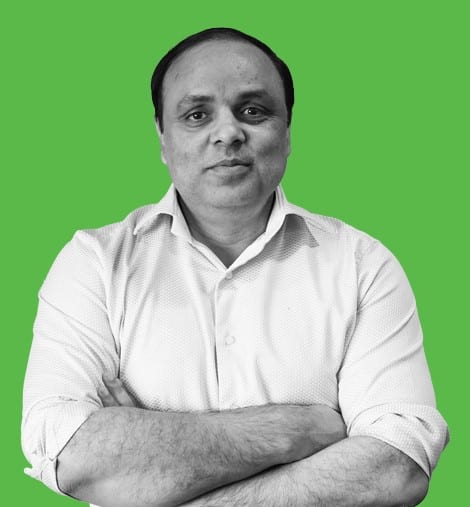
Qaisar Iqbal
Global Vice President Industry Solutions